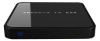- Contact Person : Mr. Song Steven
- Company Name : Shenzhen E-Surecarpart Technology Co., Ltd.
- Tel : 86-755-29956119
- Fax : 86-755-26973655
- Address : Guangdong,Shenzhen,2-4th,Floor,Yong Hong Industrial Park,Heng Nan RD,Xixiang,Baoan District
- Country/Region : China
google usb dongle Telechips TCC8925 USB google android 4 0 tv box Wifi ddr3 1GB
CPU Telechips TCC8925 Processor speed 1.0 Ghz (MAX) OS Android4.0(Later) Linux Kernel 2.6.35.7+ Language Support Multi Languages Input Method Android Keyboard Input Method2 2.4G Mouse Audio Music Player(MP3/WMA/WAV/OGG/AAC/FLAC/3GP…) Video MoviePlayer(MPEG2/4/AVI/WMV/MKV/MOV/RM/RMVB..) Picture Viewer Gallery Web Browser Browser Game of Android APK of Android Adobe Flash Player V11.1 or Later HTML5 Support Files Manager R.E. Manager Online stream playback Youtube & YOUKU TXT editor IREAD Architecture HD video decoder(1080P@60Fps) HD Video encoder(1080P@30Fps) Five Layers for Display and Graphic Process Unit PMU (Power Manage Unit) HDMI 1.4 Standard HDMI Interface Others: 3D GPU inside(mail 400) Memory DDR3: 1G(16bit) OR 1024M Nand Flash Internal 4G/8G/16G Nand Flash Power consumption Main Unit + 2.4G sender(Mouse) ≤700mA@5V WiFi IEEE 802.11 b/g/n(AR6103) WIFI Mobile DISPLAY Support wifi connect with Mobile display DC-IN USE Micro USB USB Socket Micro USB(OTG)&USB-4P (HOST) DLNA DIGITAL LIVING NETWORK ALLIANCE
How to use it:
Power on
Connect power
1. Put the power supply into the jack
2. Connect one head of the USB into power supply, and the other into the Micro USB interface of CX-1.
3. The CX-1 can begin to work normally and the LED light will flash once after finishing the above actions.
4. Wait until the CX-1 totally powered on, the TV screen will show the primary desktop(see below picture)
If it does not work,please refer to common problem
Outer connection equipment
Connect television
1. Put the CX-1 HDMI plug into the TV's HDMI jack. Or use the HDMI wire to connect the TV and CX-1.
2. Turn on TV, find the TV programme menu with the monitor and select the corresponding HDMI of the signal origin.(refer to the TV instruction for the detailed information)
Connect mouse
1. The mouse is used to control CX-1.It is the same usage as it is used with a computer. An ordinary wired mouse is enough.
Or a standard 2.4G wireless mouse is OK.Connecting the mouse with CX-1 USB.
Note:After normally power on,click the mouse once on the left(not twice) to run the programme or select on the menu.
Use
Connect internet
CX-1 is equipped with Wi-Fi. It is can be connected to the Internet through Wi-Fi. For the first use, set the Wi-Fi wireless net .
1.Click "Setting" once.
2. In the menu’Setting->Wi-Fi’, select Wi-Fi, choose Wi-Fi router name,
3. After keying in the code(if there is),select "Connection" to finish connection. The Wi-Fi icon will appear after finishing all the actions.
Fix resolution of the screen
If the HDMI output of TV screen is not complete, entering "Display-output settings" and fix the resolution of the screen by mouse. Entering "output settings-Resolution", and set it as automatic selection.
Fix voice
Click the mouse once on the voice icon to up and down the voice.
1. Insert the CX-1 USB wire into computer USB,wait it to power on.
2. Click the mouse on the right below corner of the screen, then the menu appears, click the items in the red circle.
3. After the below desktop appears, click the button in the red circle.
4. In the computer, wait for the driver(like U flash) appears. The usage is the same as U flash.
Install and delete the apps
Install the apps:
1.Click the right above corner, the installed apps will appear.
2.Choose"electronic market"(or choose to use a other "software market" to choose to install apps.)
3. If it is the first time to run the "electronic market", then it needs to key in the Google email account to be the electronic market" account.
Delete apps:
1. Running "Setting", the downloaded and installed apps will appear. Click the unloading apps, the apps and its information desktop will appear. Then click "Unloading"
Update software
1.copy the update file into the CX-1 save content.(Note:the update file is named update.zip and its name can not be changed)
2.Running "Setting",select "About tablet",chose"System udate"
3.Enter‘System udate’,chose ‘From NAND Storage’
4.Warning to start to update by reset
5.Enter the update mode, After the scroll bar finished ,it will reset, and update finish.
Common problems:
1. If the LED is not on, please check the connection of power.
2. If the LED is on without turning on of TV or Android desktop, please check the connection of HDMI and check whether the signal origin connects to corresponding HDMI.
3. If the mouse is connected,but it is not showed on the screen,please check the connection of the mouse. If it is the 2.4G wireless mouse, please check if it need the correctly installed butterfly(some not standard mouses are not suitable for CX-1,please contact the mouse supplier)
4. If the wireless net is already setted , but you can still not able to connect the net,please check the right below corner whether the icon is totally grey. If the signal is weak, please contact the net supplier.
5. When needing to key in words and no soft keyboard appears, please click the "Keyboard " icon on the right below corner and choose to close the "Physical Keyboard"
6. Some apps are designed specially for cellphone,so they can not completely showed.
7. If some apps can not work, it may be the reason that they are not optimizated for Android 4.0
google usb dongle Telechips TCC8925 USB google android 4 0 tv box Wifi ddr3 1GB